"Glow Art!" Gimp Script Turns your photo into a masterpiece of an Epic Glow art.
The following requirements must be met:
- Gimp 2.10
- Download Gimp
- 2 layers must be present: "background" and "brush" layer
- LayerFX
- LayerFX for 2.8 (Python-Fu)
- Please read the following Tutorial
1. Installation
- unpack the archive
- The .zip archive from GitHub is structured (folder hierarchy) as you find it in their local Gimp install directory.
Copy all files/ folders in this directory "C:\Program Files\GIMP 2\share\gimp\2.0" or use Gimp User Folder "C:\Users\Your User Name\.gimp-2.8\" (Gimp v2.10: "C:\Users\Your User Name\AppData\Roaming\GIMP\2.10") - Now start Gimp
- template
- for a quick start, you can use the template "skull.glow.art.start.xcf"
2. Prepare the picture
- open an image of your choice (RGB, RGBA) and name this layer "background"
- good results I have conceded with image sizes of 2500px and higher (picture 1)
- create a new layer above the "background" layer called "brush" (picture 2). With the "brush" layer selected, brush onto the areas of your photo that you want to apply the effect to.
-
Please pay attention to the correct spelling of all 2 layers "background" and "brush" (picture 2).
3. start Script
Calling the script
-
" / Script-Fu / Glow Art! Effect / Glow Art! ..."
(picture 3)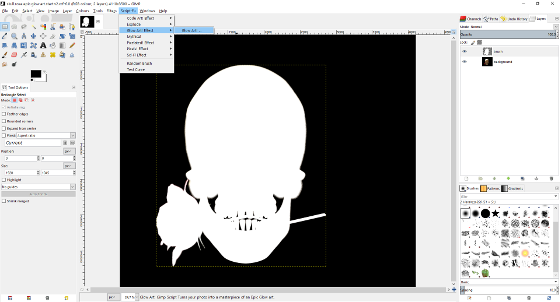 picture 3
picture 3
4. The script window
-
 picture 4
picture 4-
- Language:Choose the language under which Gimp runs (en, de).
- Run Interactive Mode?(expert mode)
- Undo Mode?depending on the computer performance. Tip: Save your picture before you run the script so you can revert your picture ("File / Revert")
Now you can run the script with "OK"
- Depending on the size of your image could take several minutes.
- The script in action:
- youtube.com
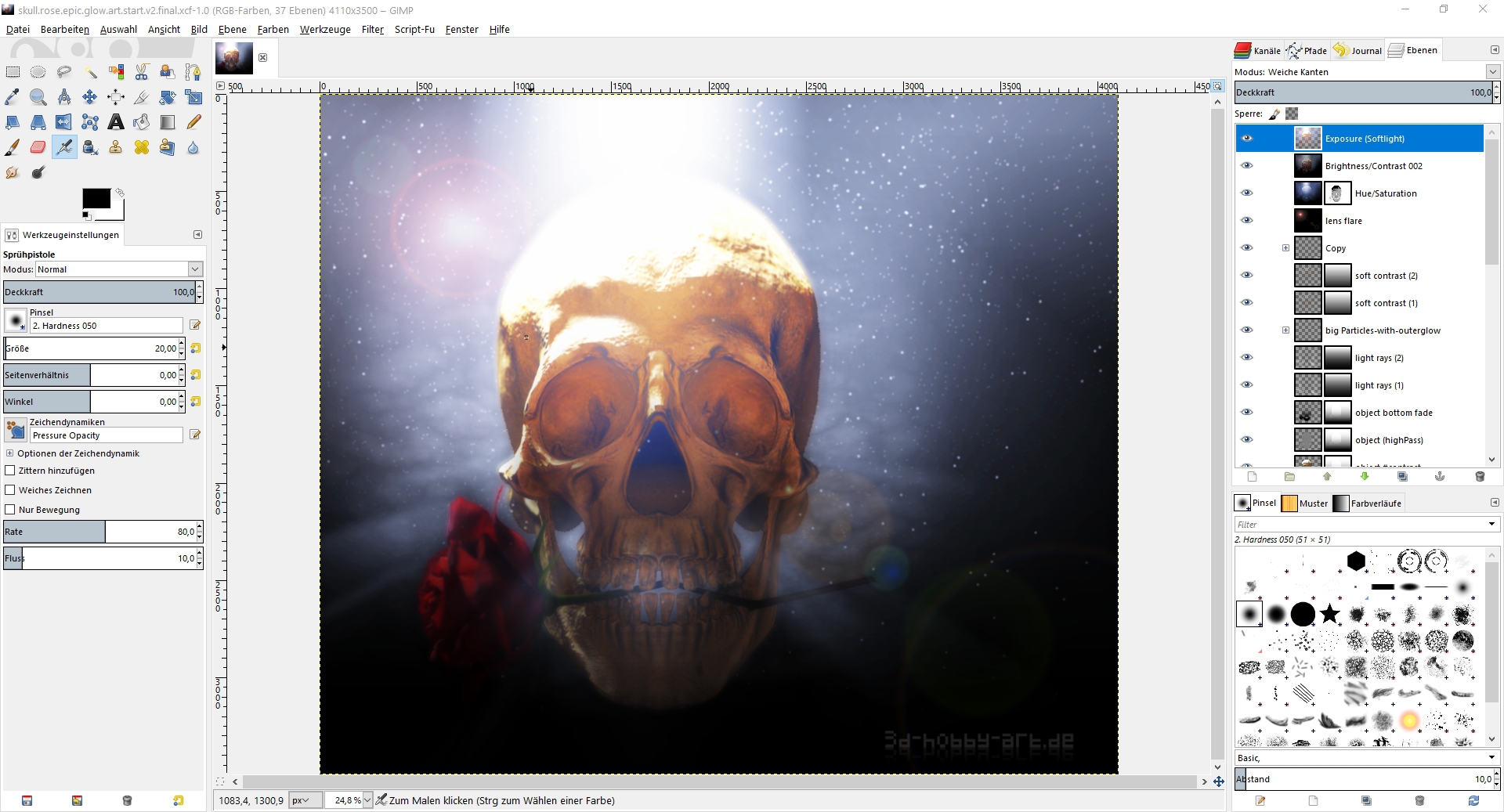


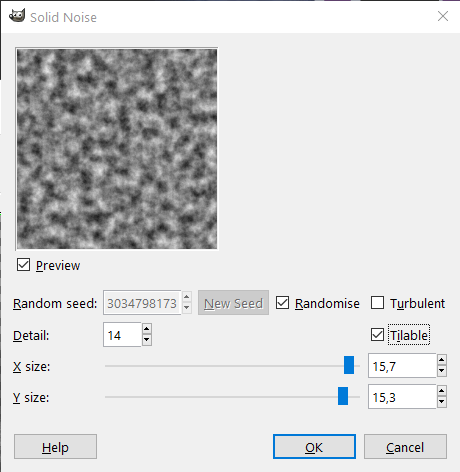


Terms & Conditions
Subscribe
Report