Sci-fi Script turns your photos into futuristic "Sci-Fi" composition.
The following requirements must be met:
- Gimp 2.8.16
- Download Gimp
- 3 layers must be available "background", "sci-fi-brush", "area-brush"
- Please read the following tutorial
- LayerFX
- LayerFX for 2.8 (Python-Fu)
- Brushes
- 2 brushes are not included in the download-package and must be downloaded separately.
You can also use your own paintbrush. For this you just change the paintbrush name (picture 7).- (1) Brush name: (picture 7)sandstorm_brushes_by_nykkida-d3jry4w.abr
- (3) Brush name: (picture 7)This paintbrush is my own creation. You can find circular sci-fi paintbrush here.
Then change the brush name in the Script window (picture 7).
1. Installation
- unpack the archive
- The .zip archive from GitHub is structured (folder hierarchy) as you find it in their local Gimp install directory.
Copy all files/ folders in this directory "C:\Program Files\GIMP 2\share\gimp\2.0" or use Gimp User Folder "C:\Users\Your User Name\.gimp-2.8\" - Now start Gimp
- template
- for a quick start, you can use the template "skull.sci-fi.004.xcf"
2. Prepare the picture
- Open an image of your choice (RGB, RGBA)
- good results I have conceded with image sizes of 2500px and higher
- create a new layer ("area-brush") and "mask" your object (picture 1) then create a another transparent layer ("sci-fi-brush") and drawing with the paintbrush tool where you want to apply the hexagon effect. (picture 2)
-
Please pay attention to the correct spelling of all 3 layers "background", "area-brush" and "sci-fi-brush" (picture 3). Please also note that the layer "area-brush" is automatically tailored layer (autocrop layer). (picture 4)
3. start Script
paintbrush setting
-
make the following paintbrush settings (picture 5, circled in red) "Apply Jitter" before running the script. At a value between 3-6 you achieve very good results.
 picture 5
picture 5
Calling the script
-
" / Script-Fu / Sci-Fi Effect / Sci-fi ..."
(picture 6) picture 6
picture 6
4. The script window
- Now you can run the script with "OK"
- Depending on the size of your image could take several minutes.
- The script in action:
- youtube.com
- inspired by Sci-fi (Photoshop action script).


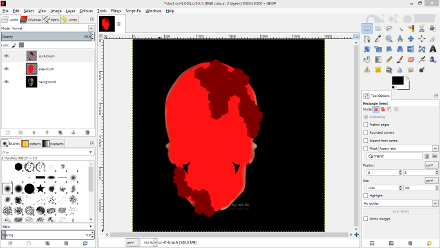
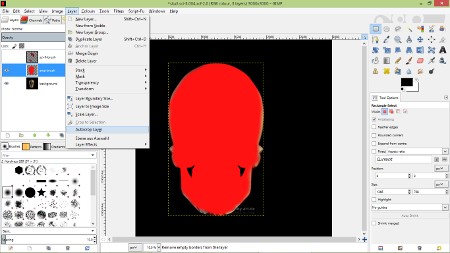


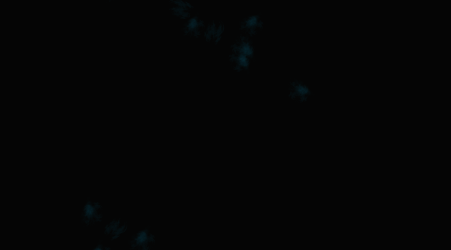
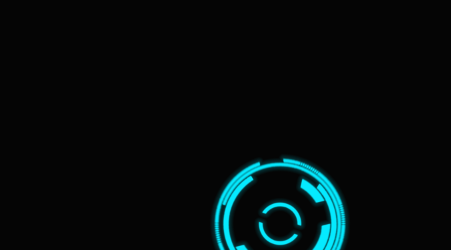


Terms & Conditions
Subscribe
Report